The chmod command in Linux
I accidentally ran a wrong chmod command in my Linux, and it messed up everything! I hate the permission management in Linux. :|
Permission Management in Linux
When you run ls -l in your terminal, you can always see strings like -rw-r–r– and drwxr-xr-x etc. To understand them, we can always split a such string into four part. The first one is a single character, - if it’s a file and d if it’s a directory. The rest 9 characters can be equally divided into three parts, representing the permission of the owner, the members of the group and other users relatively. Every part contains three characters, showing the permission of r(read), w(write) and x(execute).

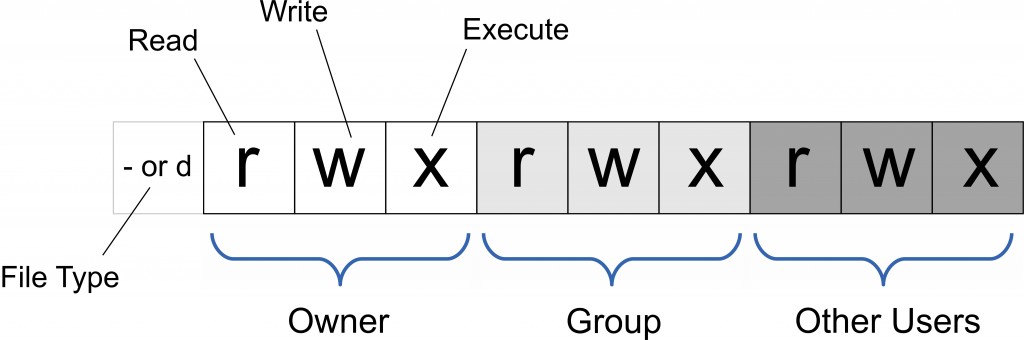
Besides the bit pattern, you can also use octal notation to express these permissions, which uses 4 for r, 2 for w and 1 for x. The sum of these octal numbers then can replace the rwx pattern. For example, using 6 for rw.
Why is 4, 2 and 1? Actually, you can view every 3-character unit as 3 binary bits. So, 100(r—) means 4 in decimal, 010(-w-) means 2, and 001(—x) means 1. You can then understand what dose the sum means.
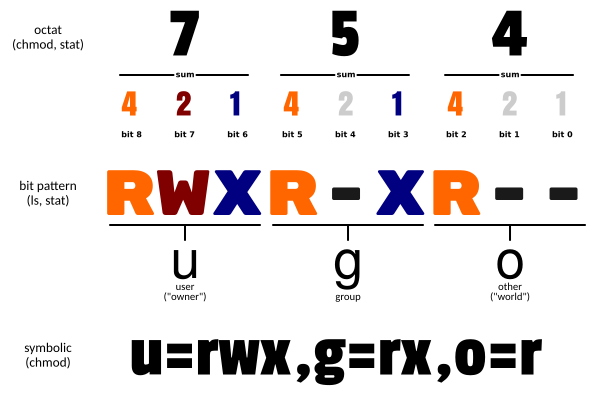
Now, you can read this:
-rw------- # (600) Owner:RW
-rw-r--r-- # (644) Owner:RW Group:R Other:R
-rw-rw-rw- # (666) Owner:RW Group:RW Other:RW
-rwx------ # (700) Owner:RWX
-rwx--x--x # (711) Owner:RWX Group:X Other:X
-rwxr-xr-x # (755) Owner:RWX Group:RX Other:RX
-rwxrwxrwx # (777) Owner:RWX Group:RWX Other:RWX
Default Permission
The default permission for a file is 666, which means -rw-rw-rw-, indicating that the owner, group and other users can read and write the file. The default permission for a directory is 777, which means drwxrwxrwx, indicating that the owner, group and other users can read, write and access the directory.
However, these default permissions are affected by the user’s umask setting. The umask is a value that controls which permissions are removed when creating a new file or directory. For example, if the user’s umask is 022, then the write permission for group and other users will be removed when creating a new file, and the write and execute permission for group and other users will be removed when creating a new directory. Therefore:
The actual default permission for a file is 666 - 022 = 644, which means -rw-r–r–. The actual default permission for a directory is 777 - 022 = 755, which means drwxr-xr-x.
You can run the umask command to see what your setting is.

The chmod Command

chmod [-cfvR] [--help] [--version] <mode> <file>...
The -R means recursively. You will need it.
The most important part is <mode> obviously. Its pattern is:
[ugoa...][[+-=][rwxX]...][,...]
- [ugoa…]:
umeans user,gmeans group,omeans other, andameans all. - [+-=]:
+means adding permission,-means removing, and=means setting the permissions for a specific user type, regardless of the previous permissions. - [rwxX]: You have known
rwx, and theXmeans setting the execute permission only if the file is a directory or already has execute permission for some user.
For example:
chmod u+x <file> # adding execute permission to the owner of the file, and leaving the group and other permissions unchanged
chmod o-rwx <file> # removing all permissions from others, and leaving the owner and group permissions unchanged
chmod a=r <file> # setting all user types’ permissions to read only, overwriting any previous permissions
chmod a+X <file> # adding execute permission to all user types only if file is a directory or already executable by some user
You can also use octal pattern represents the <mode>. For example:
chmod 777 <file> # now everyone can read, write and execute the <file>
Change Permissions to File or Dir Individually
To change permissions to file or dir individually, you can use the -exec option of find to execute chmod on each matching file or directory. For example: To find all files in the current directory and its subdirectories and change their permissions to 644, you can use: find . -type f -exec chmod 644 {} ;
-type f means file. You can use -type d to find all the dir.
Thanks
By the way, this blog was completed with the help of new bing. I asked her many questions and got great answers. She also helped me correct errors and polish my writing. She is just too amazing!